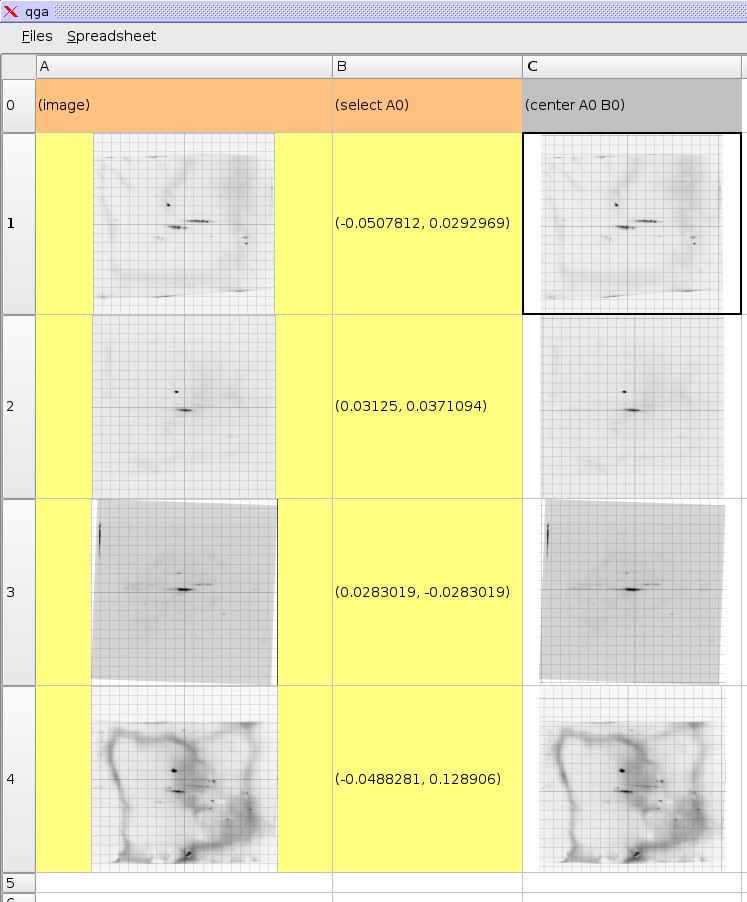 Step 2: Centering 2DE Images
Step 2: Centering 2DE Images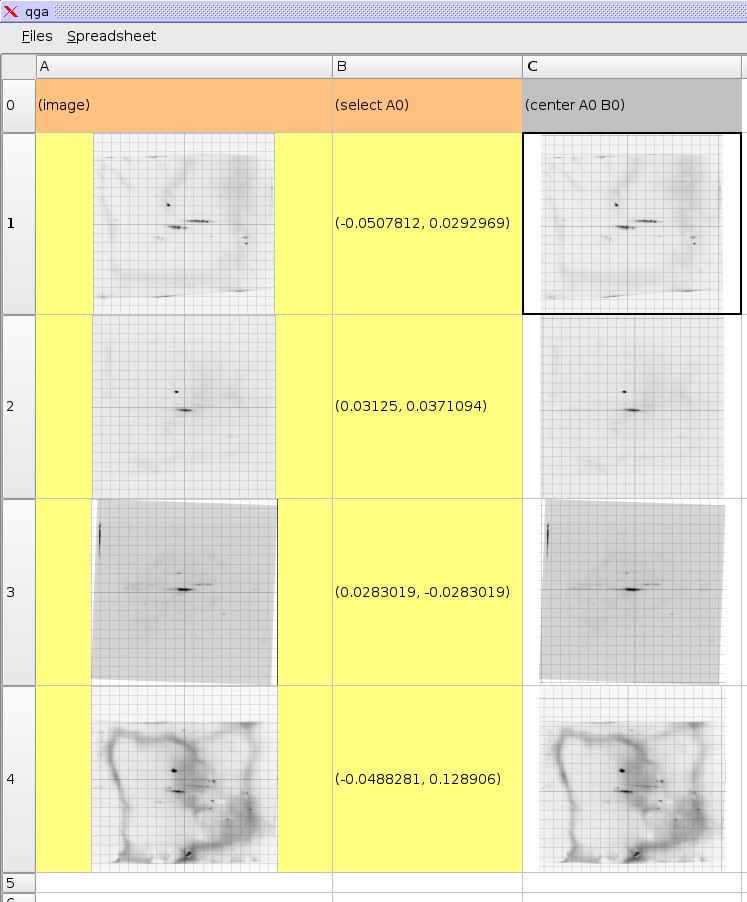 Step 2: Centering 2DE Images
Step 2: Centering 2DE ImagesExplains how to assign the center of an image
(select A0)
(center A0 B0)
When
the images are loaded the spreadsheet assumes pixels width equal width
as height. The orthonormal coordinate system reflects this and is
painted on top of the pictures. At the moment these are clearly wrong.
The first we need to do to resolve this is to define a center in all
images. We do this by adding a new column with formulas.
Enter
in cell B0 the formula (select A0) and in cell C0 the formula (center
A0 B0). Copy these two down over the range B0:C2. The select operation
requires user input and is thus painted orange. The operation will
present the user with the image from cell A0 and ask to point to some
feature. The selected coordinate will then become the value of that
formula until a new position is entered. The center operation will
shift the coordinate system such that the selected coordinate becomes
the new center of the image.
| http://werner.yellowcouch.org/ mailto:werner@yellowcouch.org |  |